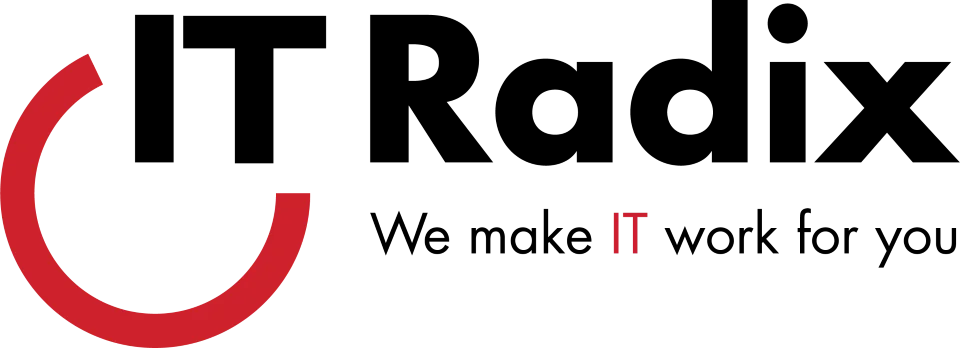Talk Nerdy to Me
Bite-sized productivity and security tech tips
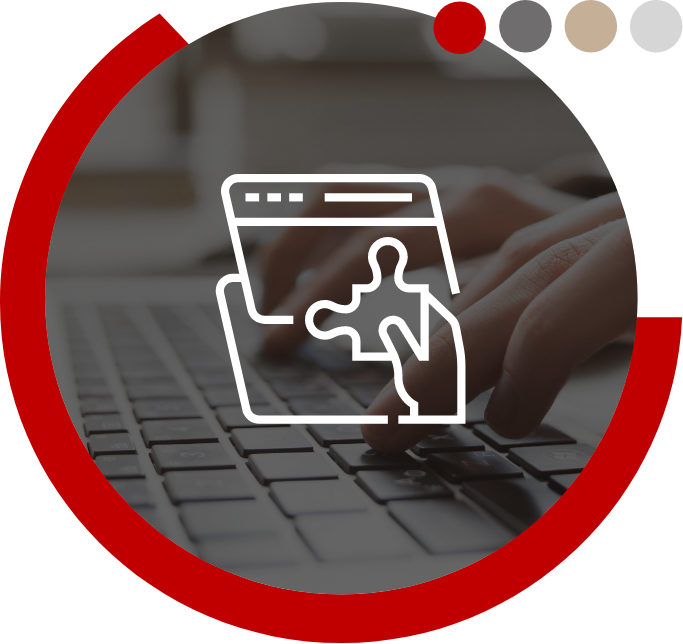

Custom AutoCorrect in Microsoft Word
Custom AutoCorrect in Microsoft Word In Microsoft Word, add custom shortcuts for frequently used phrases by going to: File > Options > Proofing > AutoCorrect

Screen Clipping
Screen Clipping Use Windows + Shift + S to capture part of your screen and paste it into a Microsoft application. As always, if you
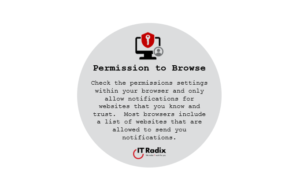
Permission to Browse
Permission to Browse Check the permissions settings within your browser and only allow notifications for websites that you know and trust. Most browsers include a
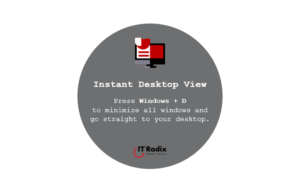
Instant Desktop View
Instant Desktop View Press Windows + D to minimize all windows and go straight to your desktop. As always, if you have any questions, contact
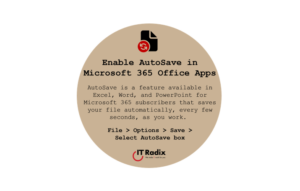
Enable AutoSave in Microsoft 365 Office Apps
Enable AutoSave in Microsoft 365 Office Apps AutoSave is a feature available in Excel, Word, and PowerPoint for Microsoft 365 subscribers that saves your file

Think Before You Click
Think Before You Click! Whether it is a browser notification or another kind of pop-up message, always read and consider a prompt before clicking. As

Transcribe
Transcribe From the Microsoft Word HOME menu, in the Voice section, select Transcribe to convert speech to a text transcript. A .wav file is created

Parlez-Vous Français?
Parlez-Vous Français? Microsoft Word can translate text into 136 languages. Simply select the text, right-click, then choose Translate. A sidebar will open to select the

Disable Macros by Default
Disable Macros by Default Only enable macros in Office files from trusted sources. Macros can contain malicious code that compromises security. File > Options >
Please share your info with us and we'll stay in touch
"*" indicates required fields