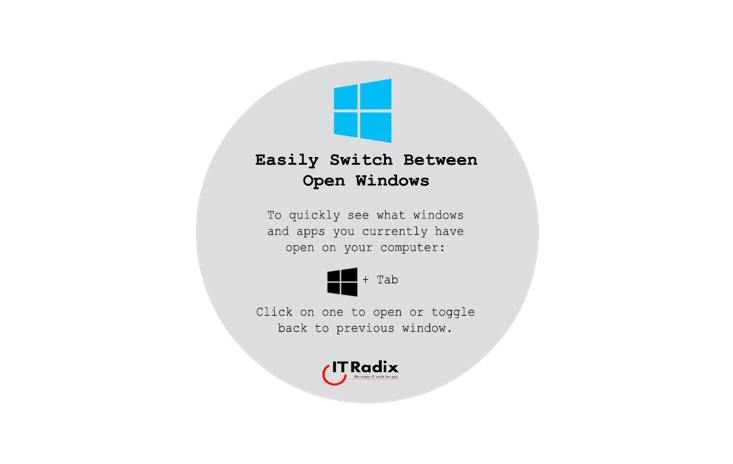
Easily Switch Between Open Windows
Easily Switch Between Open Windows To quickly see what windows and apps you currently have open on your computer: [Windows key] + Tab Click on
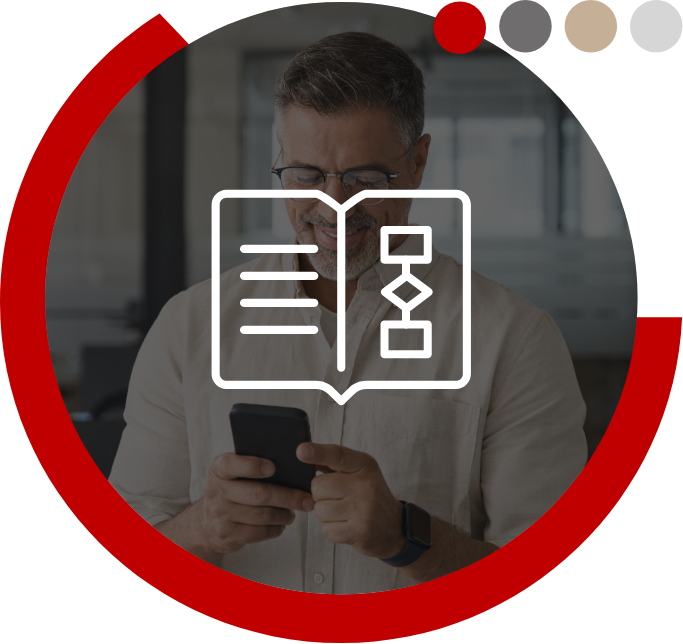
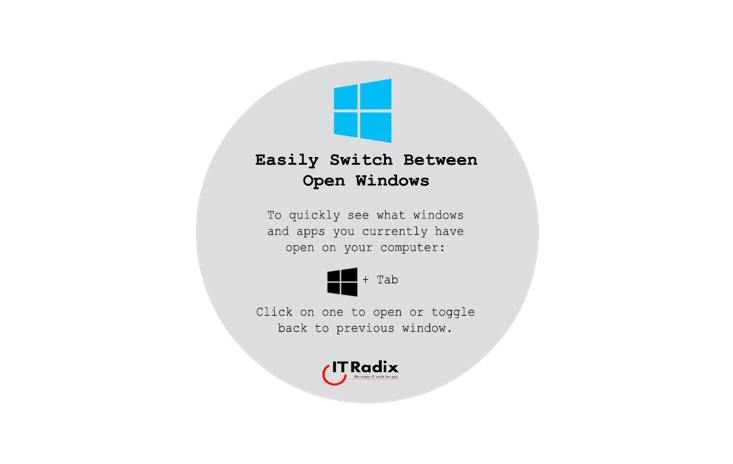
Easily Switch Between Open Windows To quickly see what windows and apps you currently have open on your computer: [Windows key] + Tab Click on
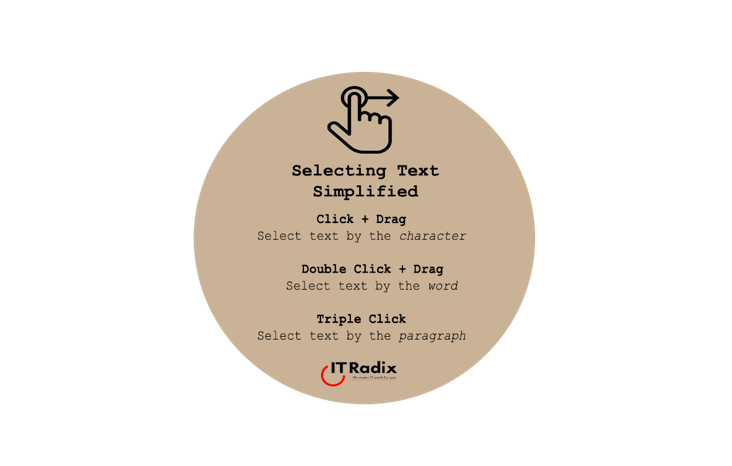
Selecting Text Simplified Click + Drag: Select text by the character Double Click + Drag: Select text by the word Triple Click: Select text by
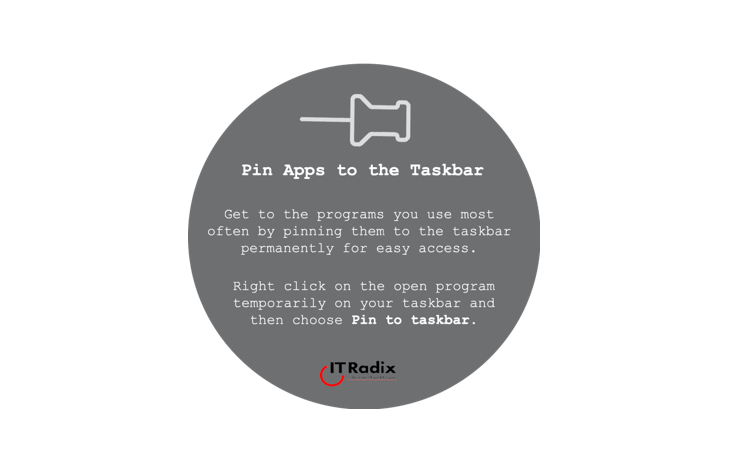
Pin Apps to the Taskbar Get to the programs you use most often by pinning them to the taskbar permanently for easy access. Right-click on
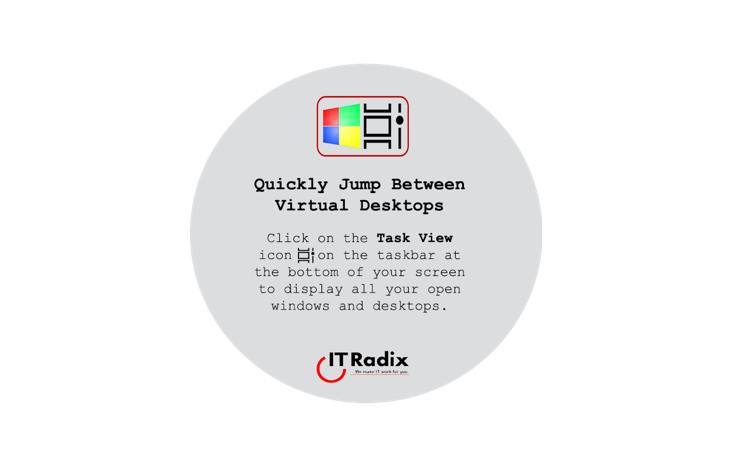
Quickly Jump Between Virtual Desktops Click the Task View icon in the task bar to see all your open windows and desktops. As always, if
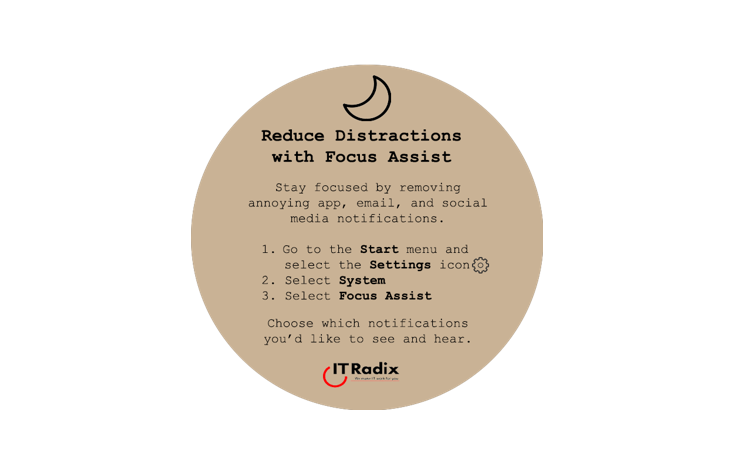
Reduce Distractions with Focus Assist Stay focused by removing annoying app, email, and social media notifications. Go to the Start menu and select the Settings
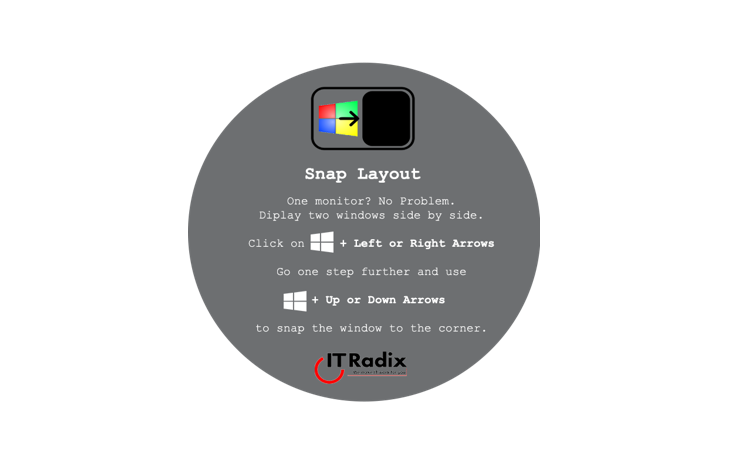
Snap Layout One monitor? No problem. Arrange two side-by-side windows. Click the [Windows key] + Left or Right Arrows Go one step further and use +
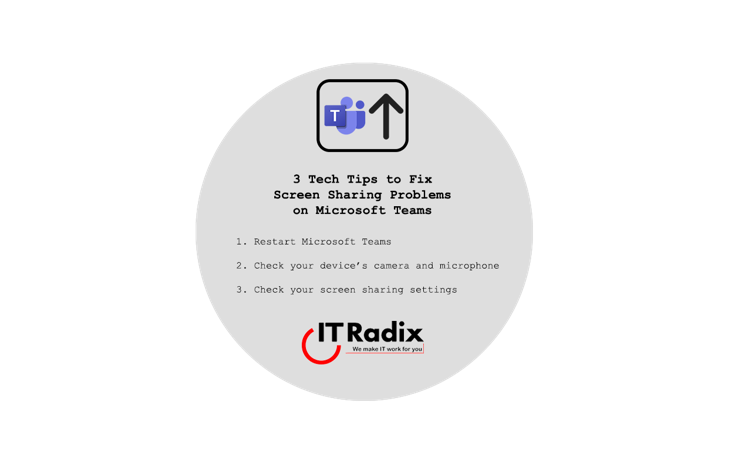
3 Tips to Fix Screen Sharing Problems on Microsoft Teams Restart Microsoft Teams Check Your Device’s Camera and Microphone Check Your Screen Sharing Settings As
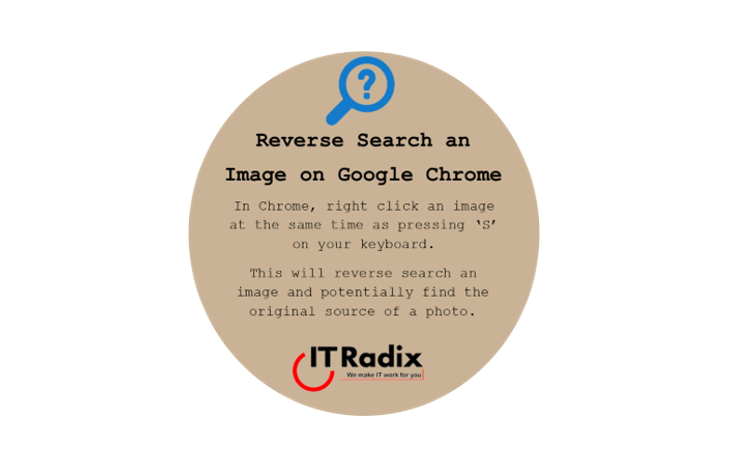
Reverse Search an Image on Google Chrome In Chrome, right click an image at the same time as pressing ‘s’ on your keyboard. This will
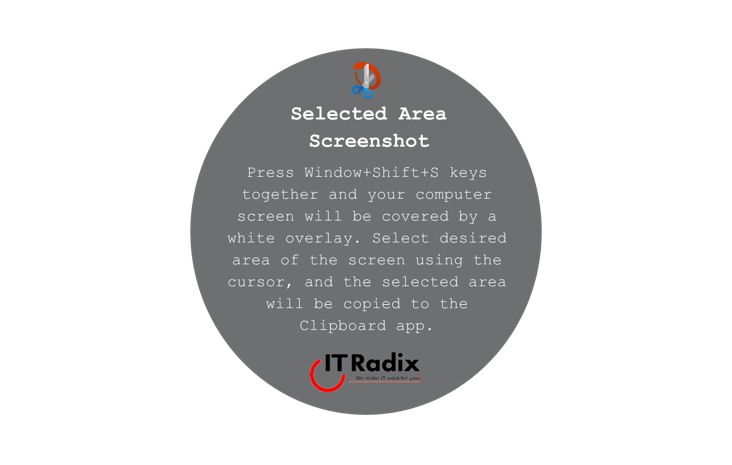
Selected Area Screenshot Press Window+Shift+S keys together and your computer screen will be covered by a white overlay. Select desired area of the screen using
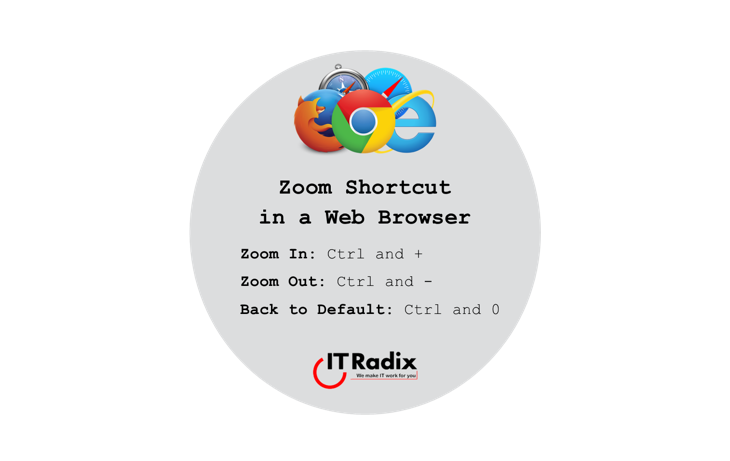
Zoom Shortcut in a Web Browser Zoom In: Ctrl and + Zoom Out: Ctrl and – Back to Default: Ctrl and 0 As always, if
"*" indicates required fields